Tips for 3ds max Beginner Users
Tips for 3ds Max beginner users.
Topology Optimization: Learn to create models with optimal topology, ensuring a minimal number of triangles and proper vertex distribution.
Optimizing the topology of a model is crucial to achieve performance and efficiency in 3D projects in 3ds Max. You should aim to minimize the number of triangles in the model and maintain an even distribution of vertices on the surface. It’s essential to maintain a smooth flow of topology, avoiding bends or stretches, which allows for uniform texture mapping and deformation. While quad polygons are recommended, triangles can be used in areas with sharp geometry. Before starting modeling, it’s beneficial to plan the topology structure, considering areas that require details and those that can be simplified. Monitoring the vertex count and regularly testing the model for performance are key to topology optimization. Lastly, experimenting with modifiers and optimization tools can significantly facilitate the topology optimization process.
Modifier Stack: Understand how the Modifier Stack works and how to use it for non-linear editing and modification of objects.
The Modifier Stack, also known as the Modifier Stack, is an advanced feature in 3ds Max that allows for non-linear editing and modification of objects. Understanding how it functions is crucial for more advanced users. In practice, every object in 3ds Max has a Modifier Stack that can be non-linearly modified, added to, and removed while preserving the original object. This enables the creation of more advanced and flexible models while maintaining full control over the edits. Examples of modifiers include TurboSmooth for surface smoothing, Bend for bending objects, and FFD (Free-Form Deformation) for 3D object deformation. Understanding and skillfully utilizing the Modifier Stack opens up a wide range of possibilities for creating more advanced and non-linear modifications in 3D projects.
Symmetry and Instances: Utilize symmetry and instances to efficiently create repetitive elements in models.
Symmetry and instances are powerful tools in 3ds Max that simplify the creation of repetitive elements in models. By using symmetry, you can create only half of a model, and the software automatically mirrors it, speeding up the modeling process and saving time. Instances allow you to generate multiple copies of a single object that are synchronized with the source. If you make changes to the original object, they will automatically be reflected in all instances, ensuring consistency and efficiency in your project. Therefore, utilizing symmetry and instances is crucial for intermediate users to optimize the process of creating repetitive elements and save time.
Polygonal Modeling Tools: Master advanced polygonal modeling tools such as Connect, Swift Loop, and Graphite Modeling Tools.
- Connect: The “Connect” tool allows you to create new edges that connect two vertices. It is useful for controlled detail addition to models and geometry manipulation by creating connections between existing points.
- Swift Loop: The “Swift Loop” tool enables the quick addition of new edge loops at selected locations in the model. It’s an excellent tool for creating sharper edges and controlling mesh density.
- Graphite Modeling Tools: These tools offer advanced and flexible options for editing polygons, including tools for cutting, smoothing, moving, creating triangles, and more. They allow for precise control over the model’s geometry.
- Extrude: The “Extrude” tool lets you pull out selected parts of the model, creating new elements. It can be used to create extrusions, vertices, or more complex details.
- Chamfer: The “Chamfer” tool rounds off edges of the model, useful for giving models a more realistic appearance.
- Bevel: The “Bevel” tool creates beveled or rounded effects on object edges, adding three-dimensionality and a realistic look to the model.
- Loop: The “Loop” tool allows you to select and manipulate edge loops, useful for precise modeling.
Creating Curved Surfaces (Splines): Explore various methods for creating and modifying curved surfaces, which can later be converted into 3D models.
In 3ds Max, creating curved surfaces, known as splines, is an important part of the design process. There are many different techniques for creating and modifying splines, which can be subsequently converted into three-dimensional models. For example, you can manually draw splines, defining their shape, use control point editing tools to precisely adjust the curves, or utilize tools like Loft to generate three-dimensional surfaces based on splines.
Splines can be used to create various elements in 3D projects, such as paths, camera motion paths, or even architectural components. Working with them allows you to create smooth and precise shapes that are flexible and easy to modify. Converting splines into 3D models can be achieved using tools like Extrude or Bevel, which add a three-dimensional dimension to them.
Understanding the techniques of creating and editing splines and the ability to convert them into 3D models is crucial for design and modeling in 3ds Max, especially for elements that require precise shapes and control over curves.
Normal and Displacement Maps: Learn to create normal maps and displacement maps to achieve more detailed features on models.
Creating normal maps and displacement maps is a crucial aspect of producing detailed models in 3ds Max. Normal maps are used to simulate surface details on a model without increasing the vertex count. Learn how to generate these maps, which introduce lighting and shading effects, giving models a more realistic appearance.
Displacement maps allow for the actual displacement of model vertices, enabling the creation of advanced three-dimensional details. Work on techniques for creating and applying these maps to achieve effective relief and textures on the model.
Understanding these maps and mastering their creation is essential, especially for projects requiring details such as textures on surfaces, wrinkles on characters, or intricate patterns on architectural elements. Creating normal and displacement maps is an advanced toolset in 3ds Max that allows you to achieve more realistic and detailed models.
Working with Textures: Experiment with advanced texture techniques such as texture layers and texture blending to achieve more sophisticated visual effects.
Working with textures is a crucial aspect of the process of creating advanced and realistic models in 3ds Max. Experimenting with advanced texture techniques, such as texture layers and texture blending, allows you to achieve more advanced visual effects on models.
Texture layers enable the application of multiple textures to the same object, allowing for the creation of more complex and realistic surfaces. You can control transitions between textures, adjust their transparency, and modify them non-linearly, providing greater flexibility in designing the model’s appearance.
Texture blending allows you to combine different textures within the same area, allowing for effects such as mixed materials, paint smudges, or dirt. This tool is especially useful for creating realistic materials on surfaces.
Working with advanced texture techniques allows for more flexible and precise adjustments to the appearance of models, which is crucial in the design process in 3ds Max. Mastering these techniques opens the door to creating more realistic and visually advanced projects.
Sculpting Tools: If you are using a version of 3ds Max that supports sculpting, learn how to use sculpting tools for modeling details on surfaces.
Utilizing sculpting tools is a significant aspect of designing in 3ds Max, especially if you are using a version that supports this feature. Sculpting allows you to create details on model surfaces interactively and naturally, similar to sculpting in clay.
Learn how to use sculpting tools that enable you to add and remove details, smooth surfaces, shape terrains, or create organic forms. Using graphics tablets can greatly facilitate working with sculpting tools, providing more precise control over the process.
Sculpting allows you to achieve details that may be challenging to attain with traditional modeling tools, which is particularly useful when creating characters, terrains, or architectural details. Mastering sculpting techniques opens up new possibilities for creating advanced and realistic models in 3ds Max.
Editing UVW Maps: Pay close attention to editing and arranging UVW maps to ensure proper texturing and avoid distortions.
Editing UVW maps is a crucial skill for intermediate users of 3ds Max, especially in the context of textures and materials. UVW maps define how textures are applied to a model, so precise editing is necessary to achieve proper texturing and prevent distortions.
For example, when designing textures on a character model, precise placement of UVW maps ensures that textures are applied evenly and in accordance with artistic intent, without stretching or distortions. Editing UVW maps also allows for separating different parts of the model, making it easier to work with multiple textures and materials.
Furthermore, if you are designing models with non-standard shapes, editing UVW maps allows you to tailor the maps to the specific geometry, which is crucial to avoid texture distortions on curved or irregular surfaces.
Understanding and practicing UVW map editing is essential to achieving a professional look for models and textures in 3ds Max. This skill plays a significant role in the texturing and material process, so it’s worth dedicating time and attention to it.
Continue exploring these advanced modeling and design techniques in 3ds Max to elevate your skills to the next level. Practice, experiment, and tackle increasingly complex projects as these will be key to your success.
Tips for 3ds max Beginner Users
Tips for 3ds Max beginner users. Topology Optimization: Learn to create models with optimal topology, ensuring a minimal number of triangles and proper vertex distribution. Optimizing the topology of a model is crucial to achieve[...]
New Tools in Unreal Engine 5
Epic Games is making improvements to modeling in the new Unreal Engine 5. Thanks to the addition of a new technology called Nanite, it will be possible to enter data from Quixel and Reality Capture,[...]
USD for 3ds max
Autodesk recently announced that the USD beta plug-in beta for 3ds max 2022 will be publicly available. Users who are creating virtual reality projects for iOS on iOS will be pleased with this news. This[...]
Nuke 13
Nuke is one of the best video post-production tools out there and recently there was new version released. This software was used in the production of the greatest blockbusters. It is an ideal composition tool[...]
Sculptron 1.0
Sculptron is a GPU based software for sculpting and animation. Sculptron's main goal is not to compete with digital sculpting applications such as ZBrush. It is tasked with scupt animated meshes. It introduces many new[...]
Terrain Plugin
Terrain Plugin is a tool for 3ds max that allows you to generate landscapes inside this program. Recently a new version has been released. With Terrain Plugin for 3ds max, you can generate landscapes by[...]