3ds max Snow Tutorial – Part 1
In this tutorial I would like to show you how to easily create a snow on objects in 3ds max.
I am going to divide this 3ds Max Snow Tutorial into three parts to show you different techniques of making snow objects. I won’t be using any external plugins or other 3d applications – just plain 3ds max.
The first method I am calling “Fast and Simple” but remember, it will not be best for all situations therefore you could get a unsatisfying result.
I will start by making an object which I wish to be covered in snow.
For the sake of tutorial I am using Teapot object from Standard Primitives. I changed it segments to: 8.

After that you need to change this teapot to Editable Poly and go to Modify Tab. Then use Polygon selection with “Ignore Backfacing” checked. With these options go to the Top View in viewport and select whole teapot by rectangular selection.
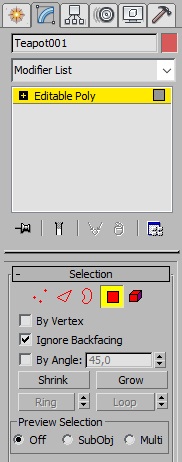
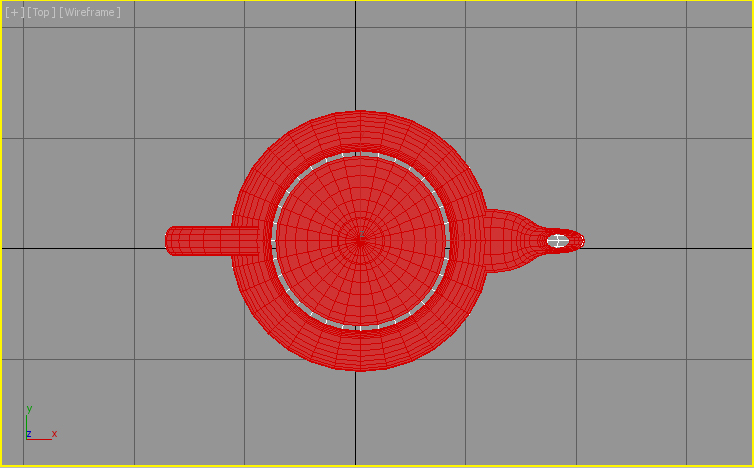
By doing that you are selecting only “top” polygons which will be used to create snow. Now in Modify Tab shrink selection a bit and detach these polygons from object. Do not forget to check “Detach as Clone” in the options.
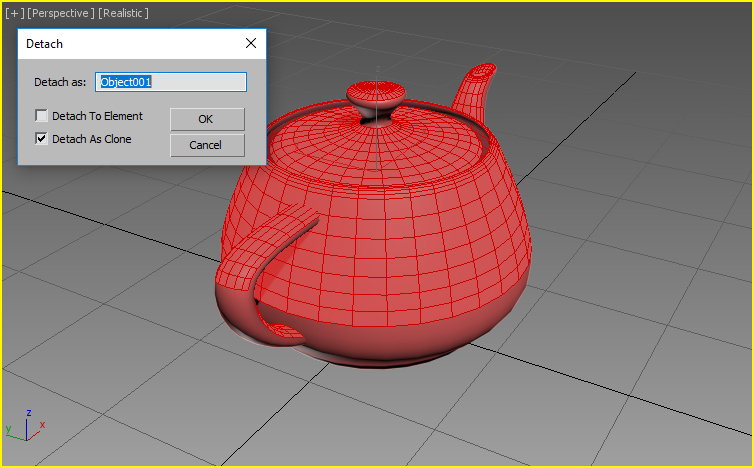
Select this newly created object and add to it Shell modifier with some Outer value and Segments changed to 2. After that add Relax modifier with Value: 1 and Iterations: 2. You can also put some white material to the object to make it more visible. You should see something like this now:

Now add Noise modifier with some Strength in all directions, Roughness set to 1.0 and Iterations to 10.0. After that you need to add Turbosmooth and again Relax modifier – with the same values as before. You need now to again add Noise. This time use strength values lower (by half) then before. At the end move whole snow object a little down – to the teapot.
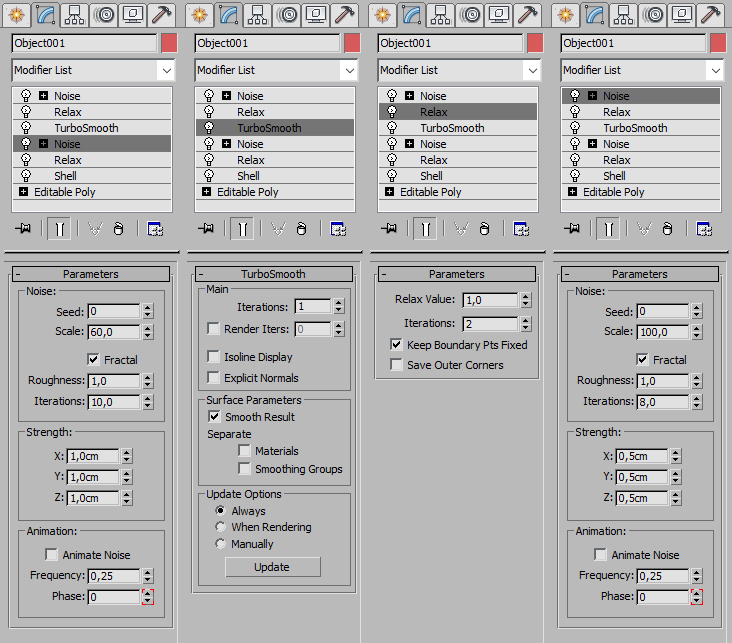
Your final result should look like this:

As I mentioned before it is not perfect solution. It could be used if you wish to have some snow fastest as possible. In the next 3ds max snow tutorial I am going to show you different technique of creating snow – this time by using ParticleFlow and BlobMesh object.
Tips for 3ds max Beginner Users
Tips for 3ds Max beginner users. Topology Optimization: Learn to create models with optimal topology, ensuring a minimal number of triangles and proper vertex distribution. Optimizing the topology of a model is crucial to achieve[...]
New Tools in Unreal Engine 5
Epic Games is making improvements to modeling in the new Unreal Engine 5. Thanks to the addition of a new technology called Nanite, it will be possible to enter data from Quixel and Reality Capture,[...]
USD for 3ds max
Autodesk recently announced that the USD beta plug-in beta for 3ds max 2022 will be publicly available. Users who are creating virtual reality projects for iOS on iOS will be pleased with this news. This[...]
Nuke 13
Nuke is one of the best video post-production tools out there and recently there was new version released. This software was used in the production of the greatest blockbusters. It is an ideal composition tool[...]
Sculptron 1.0
Sculptron is a GPU based software for sculpting and animation. Sculptron's main goal is not to compete with digital sculpting applications such as ZBrush. It is tasked with scupt animated meshes. It introduces many new[...]
Terrain Plugin
Terrain Plugin is a tool for 3ds max that allows you to generate landscapes inside this program. Recently a new version has been released. With Terrain Plugin for 3ds max, you can generate landscapes by[...]